Widgets (1)
GtkLabel, GtkButton and GtkBox
GtkLabel
In the previous section we made a window and displayed it on the screen. Now we go on to the next topic, where we add widgets to this window. The simplest widget is GtkLabel. It is a widget with text in it.
@@@include misc/lb1.c @@@
Save this program to a file lb1.c. Then compile and run
it.
$ comp lb1
$ ./a.outA window with a message “Hello.” appears.
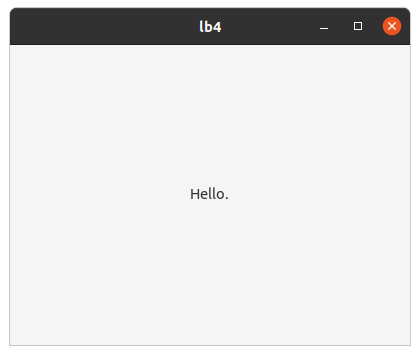
There’s only a little change between pr4.c and
lb1.c. A program diff is good to know the
difference between two files.
@@@shell cd misc; diff pr4.c lb1.c @@@
This tells us:
- A signal handler
app_activatedoesn’t haveuser_dataparameter. If the fourth argument ofg_signal_connectis NULL, you can leave outuser_data. - The definition of a new variable
labis added. - The title of the window is changed.
- A label is created and connected to the window as a child.
The function
gtk_window_set_child (GTK_WINDOW (win), lab) makes the
label lab a child widget of the window win. Be
careful. A child widget is different from a child object. Objects have
parent-child relationships and widgets also have parent-child
relationships. But these two relationships are totally different. Don’t
be confused. In the program lb1.c, lab is a
child widget of win. Child widgets are always located in
their parent widget on the screen. See how the window has appeared on
the screen. The application window includes the label.
The window win doesn’t have any parents. We call such a
window top-level window. An application can have more than one top-level
window.
GtkButton
The next widget is GtkButton. It displays a button on the screen with a label or icon on it. In this subsection, we will make a button with a label. When the button is clicked, it emits a “clicked” signal. The following program shows how to catch the signal and do something.
@@@include misc/lb2.c @@@
Look at the line 17 to 19. First, it creates a GtkButton instance
btn with a label “Click me”. Then, adds the button to the
window win as a child. Finally, connects a “clicked” signal
of the button to the handler click_cb. So, if
btn is clicked, the function click_cb is
invoked. The suffix “cb” means “call back”.
Name the program lb2.c and save it. Now compile and run
it.
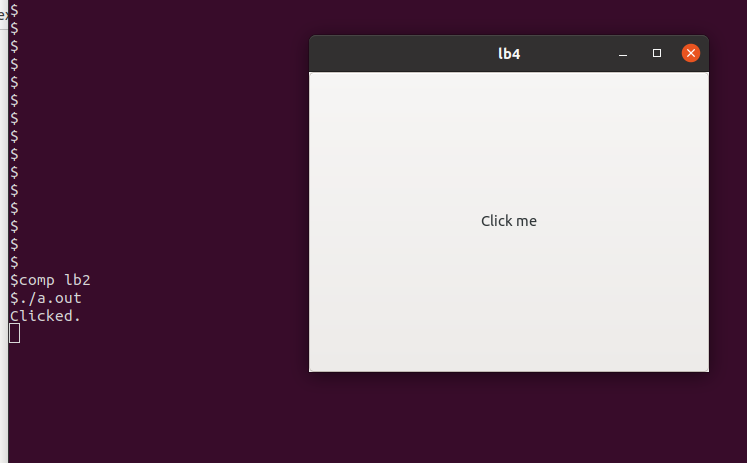
A window with the button appears. Click the button (it is a large button, you can click everywhere in the window), then a string “Clicked.” appears on the terminal. It shows the handler was invoked by clicking the button.
It’s good that we make sure that the clicked signal was caught and
the handler was invoked by using g_print. However, using
g_print is out of harmony with GTK, which is a GUI library.
So, we will change the handler. The following code is
lb3.c.
@@@include misc/lb3.c click_cb app_activate @@@
And the difference between lb2.c and lb3.c
is as follows.
@@@shell cd misc; diff lb2.c lb3.c @@@
The changes are:
- The function
g_printinlb2.cwas deleted and two lines are inserted.click_cbhas the second parameter, which comes from the fourth argument of theg_signal_connectat the line 19. One thing to be careful is the types are different between the second parameter ofclick_cband the fourth argument ofg_signal_connect. The former isGtkWindow *and the latter isGtkWidget *. The compiler doesn’t complain becauseg_signal_connectuses gpointer (general type of pointer). In this program the instance pointed bywinis a GtkApplicationWindow object. It is a descendant of GtkWindow and GtkWidget class, so bothGtkWindow *andGtkWidget *are correct types for the instance.gtk_destroy (win)destroys the top-level window. Then the application quits.
- The label of
btnis changed from “Click me” to “Close”. - The fourth argument of
g_signal_connectis changed fromNULLtowin.
The most important change is the fourth argument of the
g_signal_connect. This argument is described as “data to
pass to handler” in the definition of g_signal_connect.
GtkBox
GtkWindow and GtkApplicationWindow can have only one child. If you want to add two or more widgets in a window, you need a container widget. GtkBox is one of the containers. It arranges two or more child widgets into a single row or column. The following procedure shows the way to add two buttons in a window.
- Create a GtkApplicationWindow instance.
- Create a GtkBox instance and add it to the GtkApplicationWindow as a child.
- Create a GtkButton instance and append it to the GtkBox.
- Create another GtkButton instance and append it to the GtkBox.
After this, the Widgets are connected as the following diagram.
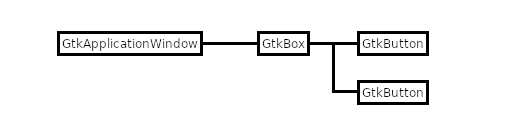
The program lb4.c is as follows.
@@@include misc/lb4.c @@@
Look at the function app_activate.
After the creation of a GtkApplicationWindow instance, a GtkBox instance is created.
box = gtk_box_new(GTK_ORIENTATION_VERTICAL, 5);
gtk_box_set_homogeneous (GTK_BOX (box), TRUE);The first argument arranges the children of the box vertically. The orientation constants are defined like this:
- GTK_ORIENTATION_VERTICAL: the children widgets are arranged vertically
- GTK_ORIENTATION_HORIZONTAL: the children widgets are arranged horizontally
The second argument is the size between the children. The unit of the length is pixel.
The next function fills the box with the children, giving them the same space.
After that, two buttons btn1 and btn2 are
created and the signal handlers are set. Then, these two buttons are
appended to the box.
@@@include misc/lb4.c click1.cb @@@
The function gtk_button_get_label returns a text from
the label. The string is owned by the button and you can’t modify or
free it. The const qualifier is necessary for the string
s. If you change the string, your compiler will give you a
waring.
You always need to be careful with the const qualifier when you see the GTK 4 API reference.
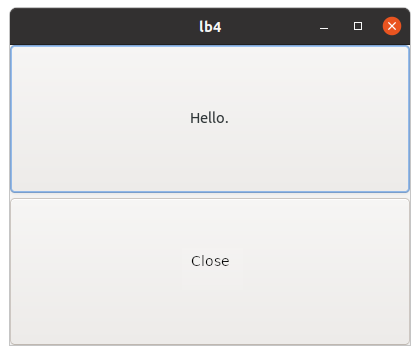
The handler corresponding to btn1 toggles its label. The
handler corresponding to btn2 destroys the top-level window
and the application quits.