Template XML and composite widget
The tfe program in the previous section is not so good because many
things are crammed into tfepplication.c. And many static
variables in tfepplication.c. The file
tfeapplication.c should be divided into several files.
tfeapplication.conly has codes related to the application.- A file for the main window
- A file for a preference dialog
- A file for an alert dialog
The preference dialog is defined by a ui file. And it has GtkBox, GtkLabel and GtkFontButton in it. Such widget can be defined as a composite widget. Composite widget is:
- a child object (not child widget) of a widget. For example, the preference composite widget is a child object of GtkDialog.
- Composite widget can be built from template XML. The widget is defined with template tag, not object tag.
Next subsection shows how to build a preference dialog.
Preference dialog
First, write a template XML file.
@@@include tfe7/tfepref.ui @@@
Template tag specifies a composite widget. The value of a class
attribute is the object name. It is “TfePref”. A parent attribute
specifies the direct parent class of the composite widget. Therefore.
TfePref is a child class of GtkDialog. A
parent attribute is optional. But it is recommended to specify it. Other
lines are the same as before.
The class TfePref is defined like TfeTextView. There are
two files tfepref.h and tfepref.c.
The file tfepref.h defines types and declares public
functions. The definitions are public and open to any C files.
@@@include tfe7/tfepref.h @@@
- 6: Defines a type
TFE_TYPE_PREF, which is a macro replaced bytfe_pref_get_type (). - 7: The macro
G_DECLAER_FINAL_TYPEexpands to:- The function
tfe_pref_get_type ()is declared. - TfePrep type is defined as a typedef of
struct _TfePrep. - TfePrepClass type is defined as a typedef of
struct {GtkDialogClass *parent;}. - Two functions
TFE_PREF ()andTFE_IS_PREF ()is defined.
- The function
- 9-10:
tfe_pref_newcreates a new TfePref object.
The file tfepref.c includes:
struct _TfePrepstructureG_DEFINE_TYPEmacro- Initialize and dispose functions
- public functions
@@@include tfe7/tfepref.c @@@
- 4-9: The structure
struct _TfePrefis defined. Every TfePref instance has its own data of the structure. The structure has references to:- a GSettings instance
- a FontButton instance
- 11:
G_DEFINE_TYPEmacro. The macro expands to:- the declaration of the class initialization function
tfe_pref_class_init - the declaration of the instance initialization function
tfe_pref_init - a static variable
tfe_pref_parent_classthat points the parent class (GtkDialogClass) structure. - a definition of
tfe_pref_get_type ()function
- the declaration of the class initialization function
- 13-19:
tfe_pref_disposefunction. It is called in the destruction process and releases all the reference to other objects. For further information about destruction process, refer to Section 11. - 17: g_clear_object is often used in dispose handlers.
g_clear_object (&pref->gsettings)does:g_object_unref (pref->gsettings)pref->settings = NULL
- 21-26: Instance initialization function. The argument
prefpoints a newly created TfePref instance. - 23: The function
gtk_widget_init_templatecreates and initializes the child widgets. The widgets are created based on the template which is created in thegtk_widget_class_set_template_from_resourcefunction. - 24: Creates GSettings instance and assigns the pointer to it into
pref->settings. The instance refers to a GSetting idcom.github.ToshioCP.tfe. - 25: Binds the GSettings data
fontand thefontproperty ofpref->fontbtn(GtkFontButton). The elementpref->fontbtnpoints the GtkFontButton, which is the instance offontbtnin the ui file. The relation was made by thegtk_widget_class_bind_template_childfunction. - 28-35: Class initialization function.
- 32: Sets the dispose handler.
- 33:
gtk_widget_class_set_template_from_resourcefunction associates the description in the XML file (tfepref.ui) with the widget. At this moment no instance is created. It just makes the class recognize the structure of the object. That’s why the top level tag is not<object>but<template>in the XML file. The instance will be created in thegtk_widget_init_templatefunction later. - 34:
gtk_widget_class_bind_template_childmacro binds the structure member (fontbtninstruct _TfePref) and the idfontbtnin the XML file. The two names must be the same. This binding is between the member and the template (not an instance). - 37-40: The function
tfe_pref_newcreates a TfePref instance.
Now, It is very simple to use this dialog. A caller just creates this object and shows it.
TfePref *pref;
pref = tfe_pref_new ();
gtk_window_set_transient_for (GTK_WINDOW (pref), win); /* win is the main window */
gtk_window_present (GTK_WINDOW (pref));This instance is automatically destroyed when a user clicks on the close button. That’s all. If you want to show the dialog again, just create and show it.
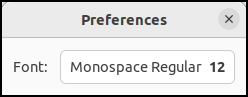
Alert dialog
It is almost same as preference dialog.
Its ui file is:
@@@include tfe7/tfealert.ui @@@
The header file is:
@@@include tfe7/tfealert.h @@@
There are three public functions. The functions
tfe_alert_set_message and
tfe_alert_set_button_label sets the label and button name
of the alert dialog. For example, if you want to show an alert that the
user tries to close without saving the content, set them like:
tfe_alert_set_message (alert, "Contents aren't saved yet.\nAre you sure to close?");
tfe_alert_set_button_label (alert, "Close");The function tfe_alert_new creates a TfeAlert
dialog.
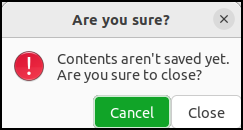
The C source file is:
@@@include tfe7/tfealert.c @@@
The program is almost same as tfepref.c.
The Usage of the alert object is as follows.
- Write the “response” signal handler.
- Create a TfeAlert object.
- Connect “response” signal to a handler
- Show the dialog
- In the signal handler, do something with regard to the response-id and destroy the dialog.
Top-level window
TfeWindow is a child class of GtkApplicationWindow.
@@@include tfe7/tfewindow.ui @@@
This XML file is almost same as before except template tag and “action-name” property in buttons.
GtkButton implements GtkActionable interface, which has “action-name”
property. If this property is set, GtkButton activates the action when
it is clicked. For example, if an open button is clicked, “win.open”
action will be activated and open_activated handler will be
invoked.
This action is also used by “<Control>o” accelerator (See
tfeapplication.c). If you used “clicked” signal for the
button, you would need its signal handler. Then, there would be two
handlers:
- a handler for the “clicked” signal on the button
- a handler for the “activate” signal on the “win.open” action, to which “<Control>o” accelerator is connected
These two handlers are almost same. It is inefficient. Connecting buttons to actions is a good way to reduce unnecessary codes.
@@@include tfe7/tfewindow.h @@@
There are three public functions. The function
tfe_window_notebook_page_new creates a new notebook page.
This is a wrapper function for notebook_page_new. It is
called by TfeApplication object. The function
tfe_window_notebook_page_new_with_files creates notebook
pages with a contents read from the given files. The function
tfe_window_new creates a TfeWindow instance.
@@@include tfe7/tfewindow.c @@@
- 7-12:
_TfeWindowstructure. A TfeWindow instance points the structure. - 14:
G_DEFINE_TYPEmacro. - 17-28:
alert_response_cbis a call back function for the “response” signal of TfeAlert dialog. - 21: Destroys the alert dialog.
- 22-27: If the user has clicked on the accept button, it destroys the main window or closes the current notebook page.
- 30-46: A “close-request” signal handler on the TfeWindow. When a user clicked on the close button (top right x-shaped button), the handler is called before the window closes. If the handler returns true, the default handler isn’t called and the window doesn’t close. If the handler returns false, the default handler is called and the window closes.
- 34: If
has_saved_allreturns true, the handler returns false and the window will close. Otherwise, it shows an alert dialog. - 48-111: Handlers of action activated signal. The
user_datais a pointer to the TfeWindow instance. - 115-128: Public functions.
- 130-155: Instance initialization function.
- 135: The function
gtk_widget_init_templatecreates a child widgets and initializes them. - 137-140: Builds and inserts
menu. It is inserted to the menu button. - 143-152: Creates actions and inserts them to the window. The scope of the actions is “win”.
- 154: Connects the “close-request” signal and a handler.
- 157-162: Class initialization function.
- 159: Sets the composite widget template
- 160-161: Binds private variables with child class templates.
- 164-167:
tfe_window_new. This function creates TfeWindow instance.
TfeApplication
The file tfeaplication.h and
tfeapplication.c are now very simple. The following is the
header file.
@@@include tfe7/tfeapplication.h @@@
- 1:
#pragma onceisn’t an official pre-processor command, but widely used. It makes the header file be read only once. - 5-6:
TFE_TYPE_APPLICATIONis defined as the type of TfeApplication.G_DECLARE_FINAL_TYPEis a macro used in the header file to define a new object. - 8-9: The function
tfe_application_newcreates a new TfeApplication instance.
The following is tfeapplication.c. It defines the
application and supports:
- GSettings
- CSS
@@@include tfe7/tfeapplication.c @@@
- 6-11: Defines
_TfeApplicationstructure. The members are:- win: main window instance
- settings: GSettings instance.it is bound to “font” item in the GSettings
- provider: a provider for the font of the textview.
G_DEFINE_TYPEmacro.- 16-30:
changed_font_cbis a handler for “changed::font” signal on the GSettings instance. The signal name is “changed” and “font” is a key name. When the valeu of “font” key is changed, the signal is emitted. So, this handler doesn’t directly relate to the font button, but through the GSettings database. A user changes the font in the font button => GSettings font key data is changed => the handler is called. - 22-24: Retrieves a string from the GSetting database and converts it into a pango font description.
- 25-29: Sets the css provider with the font data. The provider has been inserted to the current display in advance.
- 33-39: Activate signal handler. It uses
tfe_window_notebook_page_newinstead ofnotebook_page_new. - 41-47: Open signal handler. It just calls
tfe_window_notebook_page_new_with_filesand shows the main window. Be careful that the activate and open handlers don’t create a new window. They just create a new notebook page. Therefore, even if the second application runs, no new window appears. Just a new notebook page is inserted to the same main window. - 49-85: Startup signal handler.
- 56: Creates a new window (main window) and assigns it to
app->win. - 57-61: Creates a css provider (
provider0). It includes only the padding data for the textview. The provider is inserted to the default display. - 63-65: Another css provider is created
(
app->provider) and inserted to the default display. It will include the font data for the textview. - 66-68: Creates a new GSettings instance. If the GSettings data is
changed, the “changed” signal is emitted. The signal can have a key name
like “changed::font”. This style (“changed::font”) is called detailed
signal. The detailed signal is emitted only if the font data is changed.
The handler
changed_font_cbis called to set the CSS with the font data. The handler gets the font data from the GSettings data which is the last font in the previous run of the application. - 71-84: Defines accelerators.
- 87-94: A dispose handler. It releases references to the instances of GSettings and GtkCssProvider.
- 96-101: An initialization for the instance. It connects three signals (activate, open and startup) and their handlers.
- 183-188: An initialization for the class. It overrides the dispose class method.
- 110-113:
tfe_application_newcreates a new TfeApplication instance. The parameters are an application-id and flags.
Other files
main.c
@@@include tfe7/main.c @@@
CSS related files pfd2css.h and pfd2css.c
are the same as the previous section.
Resource XML file.
@@@include tfe7/tfe.gresource.xml @@@
GSchema XML file
@@@include tfe7/com.github.ToshioCP.tfe.gschema.xml @@@
Meson.build
@@@include tfe7/meson.build @@@
Compilation and installation.
If you want to install it to your local area, use
--prefix=$HOME/.local or --prefix=$HOME
option. If you want to install it to the system area, no option is
needed. It will be installed under /user/local
directory.
$ meson --prefix=$HOME/.local _build
$ ninja -C _build
$ ninja -C _build installYou need root privilege to install it to the system area..
$ meson _build
$ ninja -C _build
$ sudo ninja -C _build installSource files are in src/tfe7 directory.
Composite widgets give us two advantages.
- A set of widgets is better than individual widgets because of the simple coding.
- They hold instance variables (members of the object structure) so static variables are no longer necessary. It makes the program simpler.
We made a very small text editor. You can add features to this editor. When you add a new feature, be careful about the structure of the program. Maybe you need to divide a file into several files like this section. It isn’t good to put many things into one file. And it is important to think about the relationship between source files and widget structures.